A Short Guide on Git for Vibe Coders
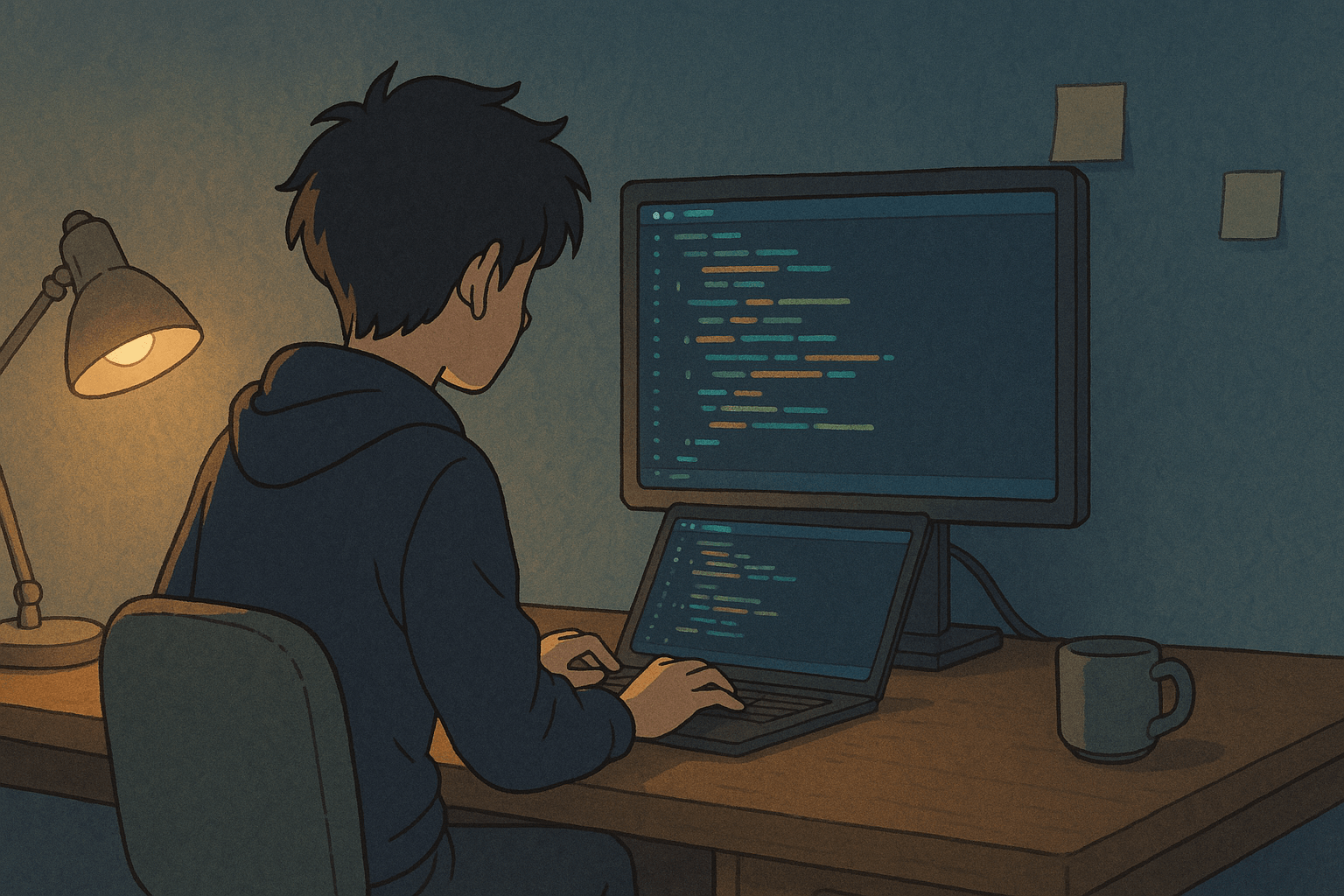
Before we begin
This isn't a hands-on git tutorial. If you want commands, go read Git's official documentation or try Learn Git Branching.
This guide is for people who build by feel. You're not memorizing flags or syntax; you're here to understand how git works or what it even is. You want to understand how it will help you protect your projects so they don't get nuked when your editor crashes.
When do you actually need Git?
If you're coding inside Bolt, Lovable, or Replit - you don't. Those services have built-in automatic version control.
You only need Git when you graduate to Cursor or Windsurf. That's when the training wheels come off.
You don't need to memorize commands. The AI will run them for you. What you need to understand is why and when to use Git.
A bit about Git
What is Git?
Git is a distributed version control system designed to track changes in code over time. It's the current industry standard. Useful for code. Useful for any evolving project.
Why It Matters
- Protects Your Work - You can undo mistakes, revert to previous versions, and experiment safely.
- Enables Collaboration - Multiple people can work on the same project without stepping on each other.
- Documents Progress - Every change has a timestamp, a message, and an author. Like a project logbook.
Core Concepts
- Repository: Your project folder tracked by Git.
- Commit: A snapshot of your changes.
- Branch: A parallel version of your codebase to test ideas.
- Merge: Combining branches.
- Remote: The online version of your repo (e.g., GitHub).
- Push/Pull: Sending or receiving changes between local and remote.
What is GitHub?
GitHub is a remote that stores your Git history. Like a cloud backup.
Key Difference
- Git is local. Think of it as your time machine.
- GitHub is remote. Think of it as your safety deposit box.
What actually happens when you "init Git"
You walk into a folder, ask your AI “is git initialized here?”, and if it isn't, you say “start it.”
This creates a hidden .git folder and sets your current branch to main. That's the default timeline of your project.
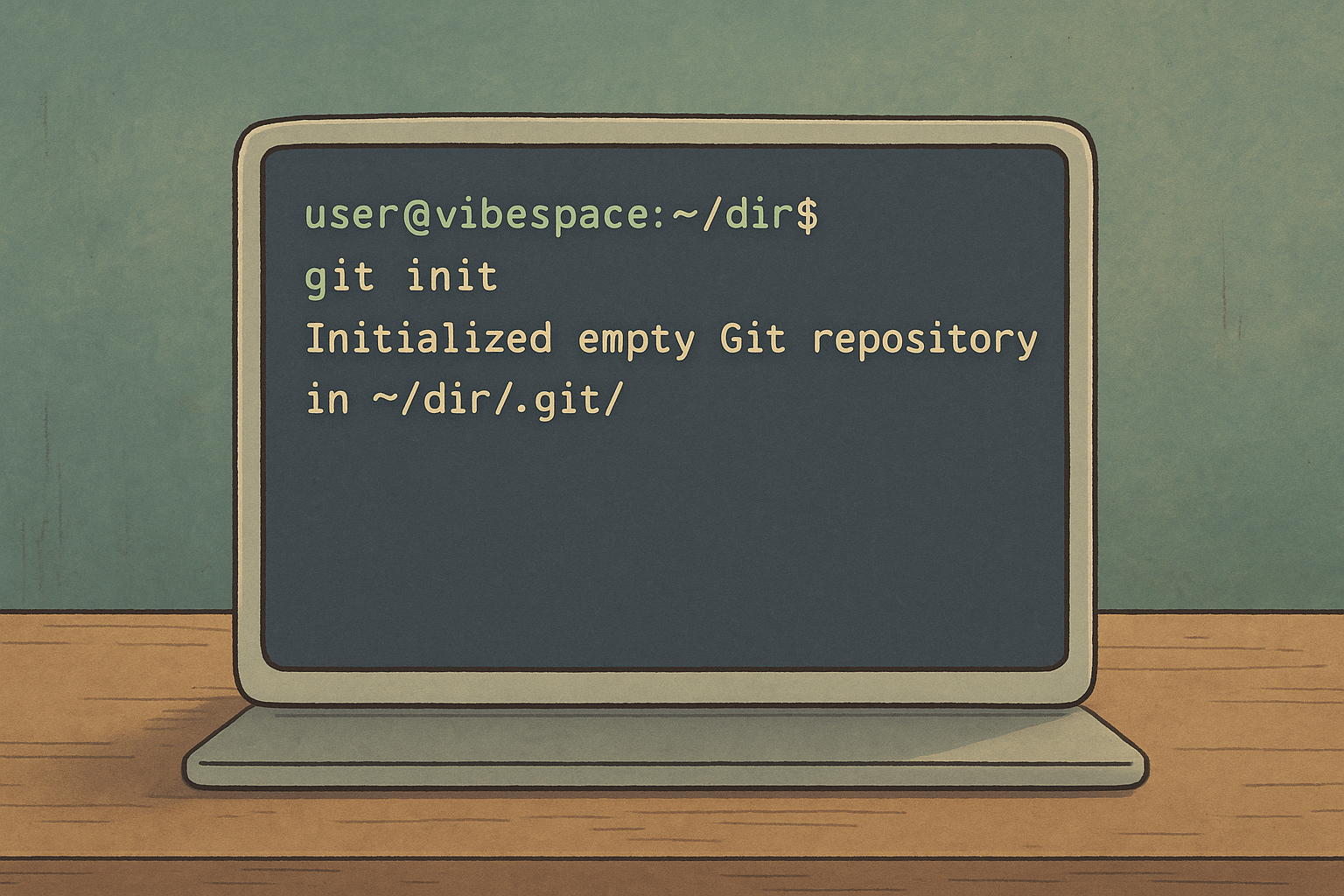
Untracked → Staged → Committed
This is the lifecycle of a file in Git.
- Untracked – Git doesn't know this file exists.
- Staged – You've selected it for the next snapshot.
- Committed – The snapshot is saved.
Modified files go through the same process. Git doesn't care if it's new or changed - it just tracks states.
GitHub is just your offsite backup
Create a GitHub repo. Copy the HTTPS link. Set that link as your remote.
Now you can push your local snapshots to the cloud.
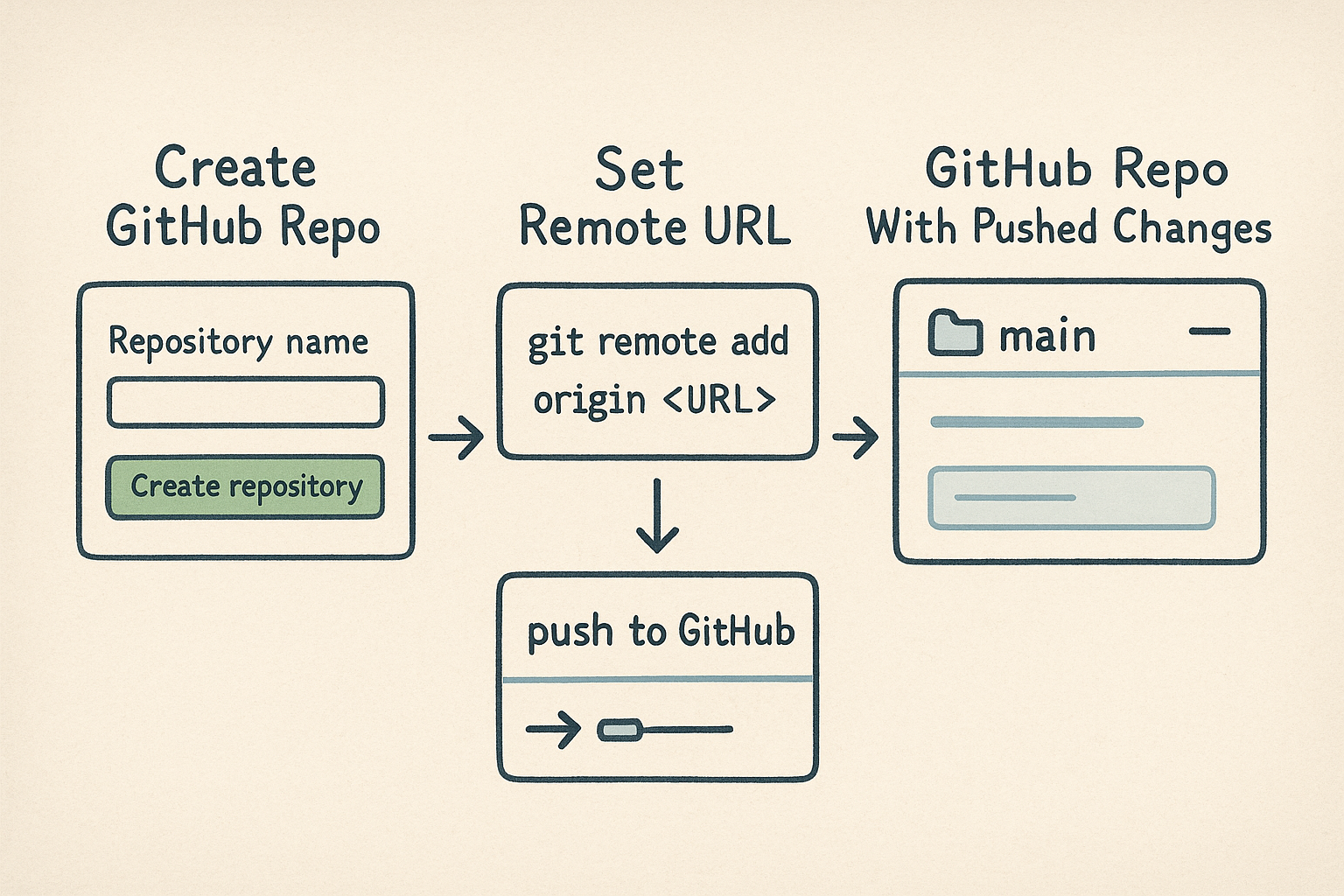
The power of branching
This is where Git becomes a cheat code.
You don't need to commit to one timeline. You can branch off, explore, return.
Use branches when:
- You're building a risky feature
- You need to fix an issue on the live environment
- You want to test ideas in isolation
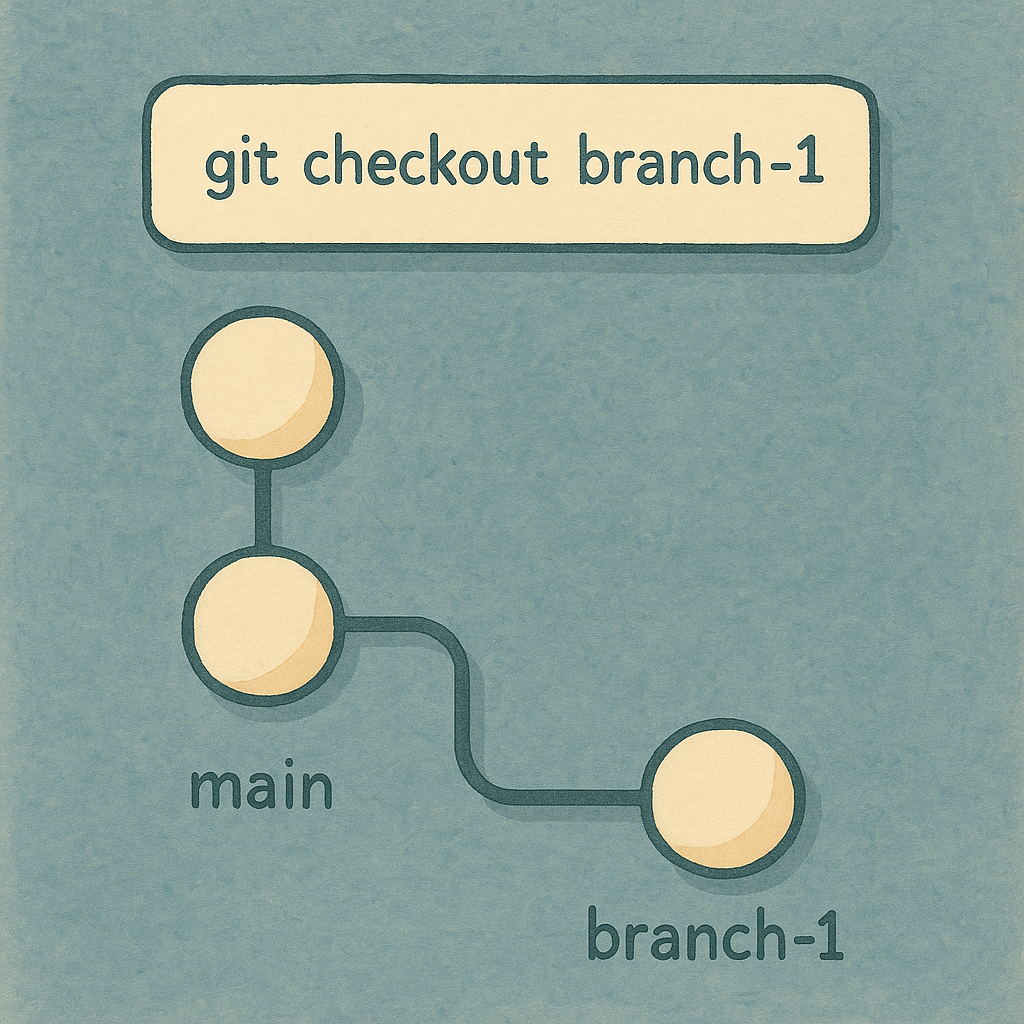
Merge conflicts: when timelines collide
Let's say two branches touch the same line. Git won't guess.
When you merge, it flags the conflict and asks you to choose:
- Keep A
- Keep B
- Combine both
It's not magic. It's merge arbitration.
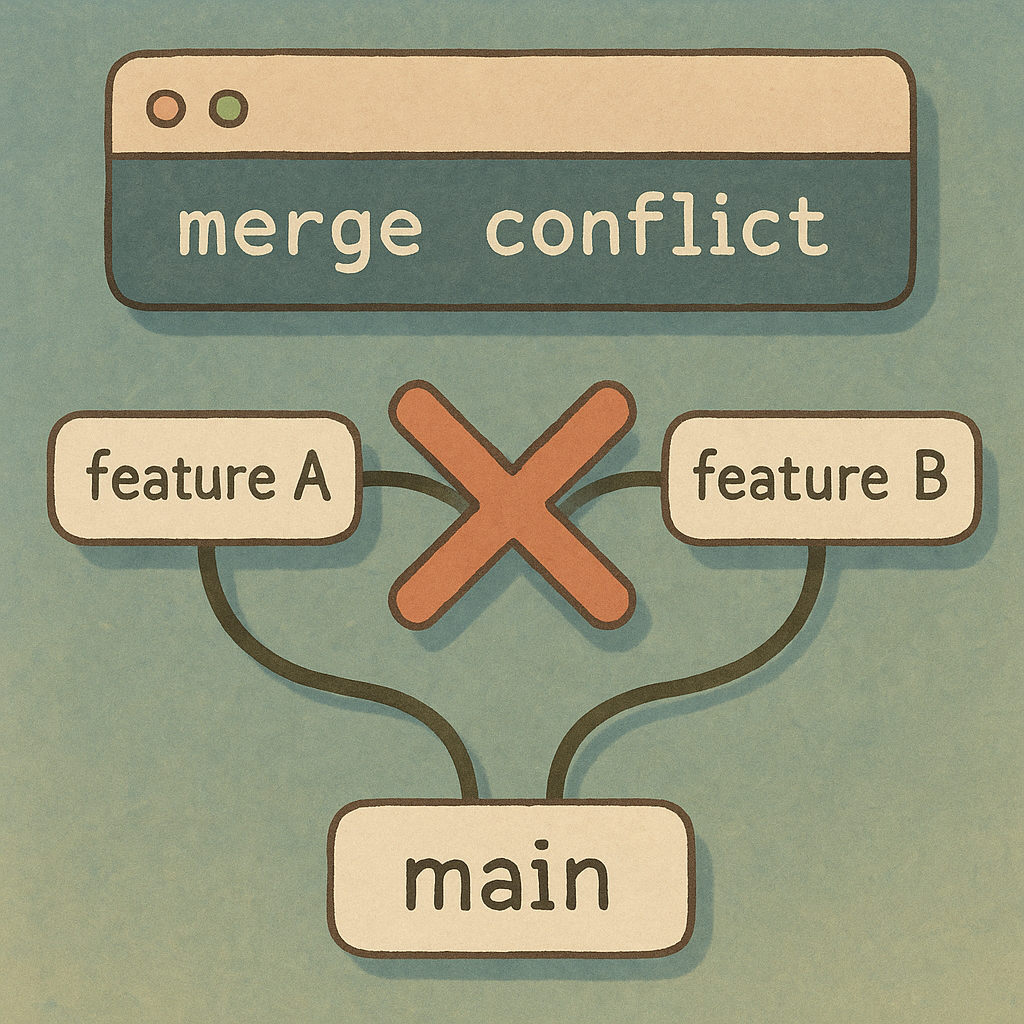
Final thoughts
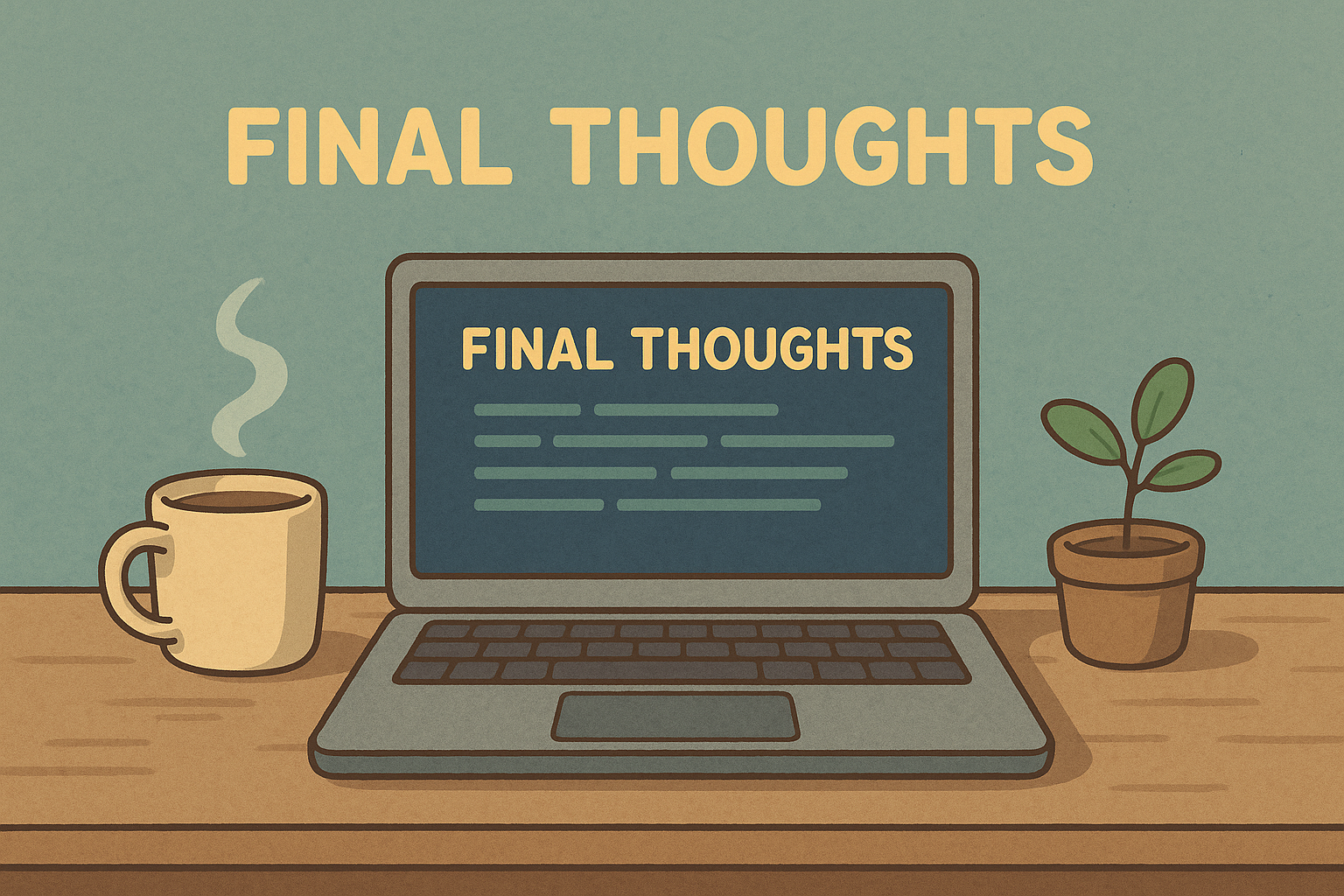
What matters is why, not how. You don't need to memorize anything.
Just understand:
- Git is for saving states
- GitHub is for backups
- Branches let you explore freely
- Conflicts are just decisions to make
Now go break things. You've got a time machine.
Until next time, happy vibe coding.
Credits
I would like to give a special thanks to Matan Nice for proofreading this article and sharing his thoughts on it.
